
SmartFloor
Interaction techniques: motion, IR pen, RC vehicle
Mounting place: on the wall, ceiling, stand
Manufacturer: Mentor Systemy Audiowizualne, Poland
How does Motioncube powered interactive floor work?
Imagine children playing on a large multimedia mat with illustrations, texts, sounds and music. The surface on which children run reacts to what they are doing. The interaction is realized by the projection device hung on the wall. The boards react not only to movement, you can also draw your dream pictures on them using the light pens.
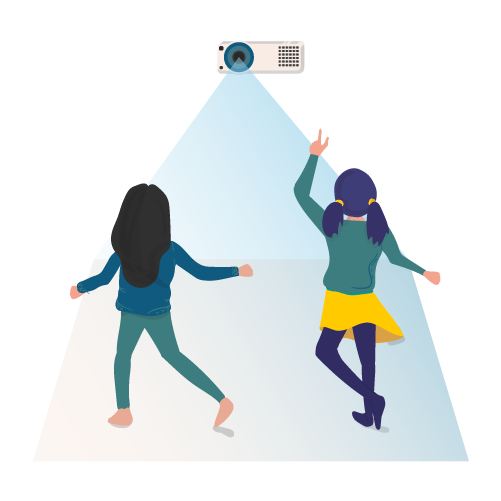
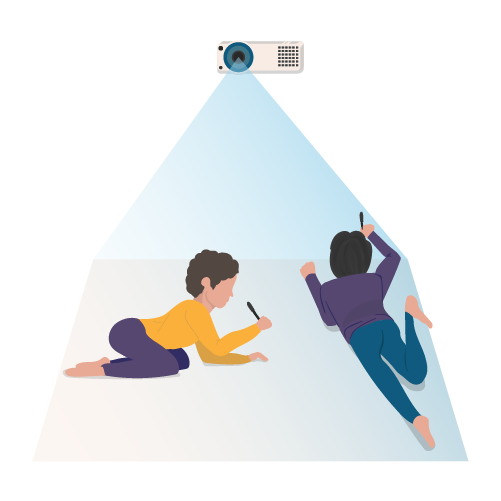
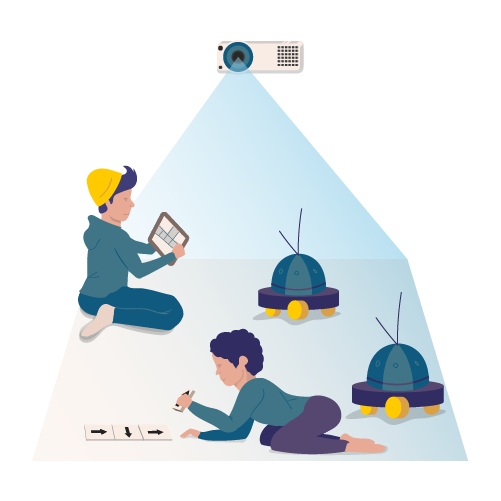
See the presentation of the possibilities of an interactive floor with Motioncube apps for users
Operate your interactive floor with the free Motioncube Mobile Control app on your phone or tablet!
Go to Motioncube Help Center and follow the mobile remote's instruction manual.
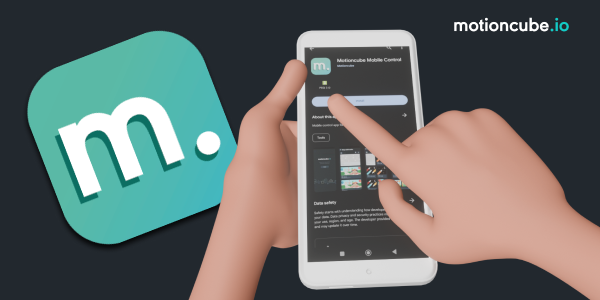

Download the app Motioncube Mobile Control to your mobile device.
An app for IOS is ready. Download it from App Store.
See the list of Motioncube-compatible devices

Interaction techniques: motion, IR pen, RC vehicle
Mounting place: on the wall, ceiling, stand
Manufacturer: Mentor Systemy Audiowizualne, Poland

You can configure the projection device based on the available components and using our guide.

You can inquire about an integrated solution based on Motioncube from your local supplier or integrator of multimedia equipment.
If you are a manufacturer of multimedia devices and want to create Motioncube-compatible interactive floors, please contact us.
If you have not found an offer for your country, please contact us.